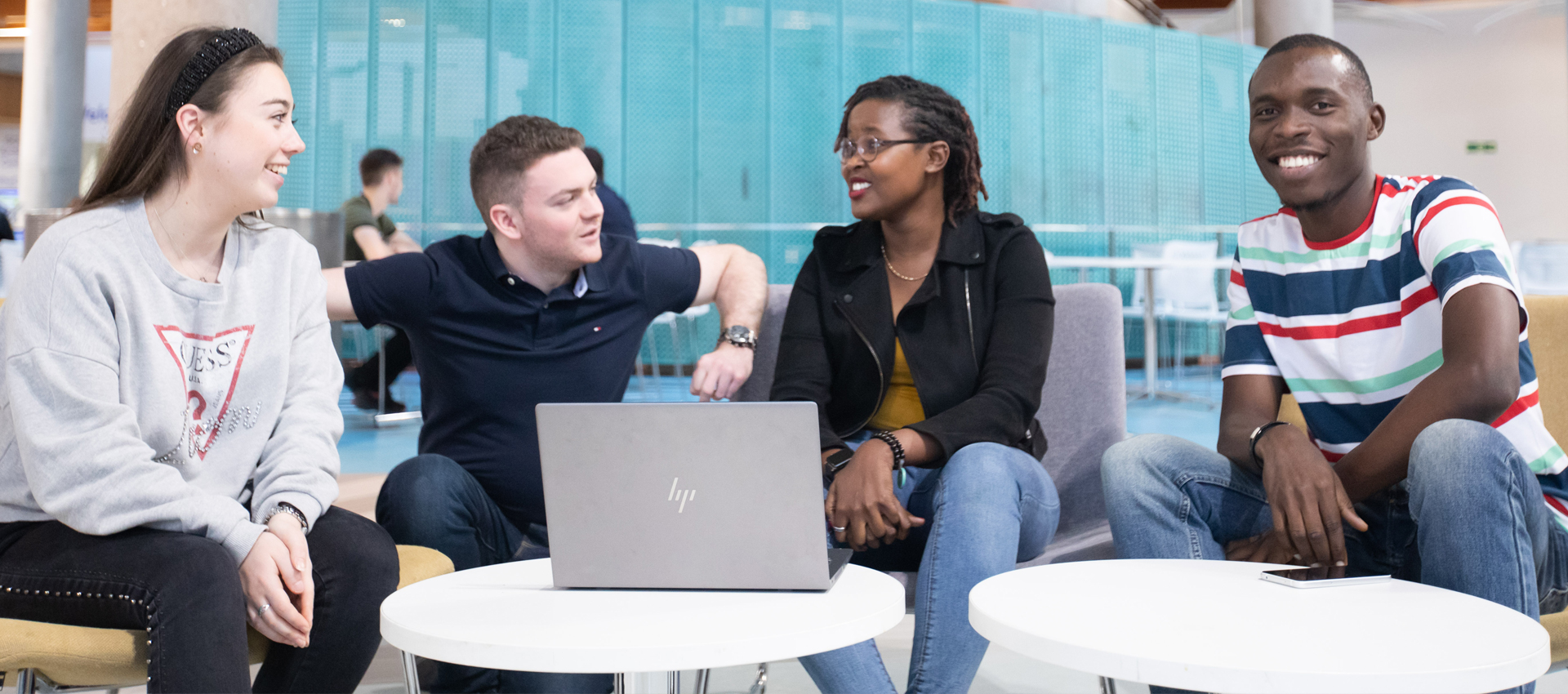Shared Mailboxes
Shared mailboxes are used to allow multiple people to access emails sent to the same address.
The recommended way of accessing a shared mailbox from Outlook (Windows versions) is to add it as an additional account. When the mailbox is added this way, replies to emails sent to the shared mailbox are saved in the sent items of the shared mailbox and the shared mailbox is automatically added as an alternative sender (From address) when you compose a new email.
Add Shared Mailbox as Additional Account Outlook 2016
Add Shared Mailbox as Additional Account Outlook 2019
Add Shared Mailbox as Additional Account Outlook for M365
A shared mailbox can also be added to Outlook as an additional mailbox. When you add the mailbox this way, replies to emails sent to the shared mailbox are saved in the sent items of your own mailbox.
Add Shared Mailbox as Additional Mailbox Outlook 2016/2019
Add Shared Mailbox as Additional Mailbox Outlook for M365
Instructions for checking which windows version of Outlook you are using can be found here.
Add Shared Mailbox as Additional Account Outlook for Mac
Sign in to your own mailbox at https://outlook.com, then click the user icon in the top right corner, click Open another mailbox, enter the email address of the shared mailbox and click Open.
You can also add a shared mailbox to your folder list by right clicking on Folders, then click Add shared folder, enter the email address of the shared mailbox and click Add.
You can access a shared mailbox without opening your own mailbox first using a link that starts with https://outlook.office365.com/owa/ followed by the email address of the shared mailbox (e.g. https://outlook.office365.com/owa/sharedmailbox@gcu.ac.uk) and then sign in with your own username and password.
You can also access a shared mailbox from a mobile device using the Outlook mobile app.